There are situations when everything works correctly on all devices and only on one or two Apple devices there are problems with wi-fi connection (low speed, high ping, disconnection from the wi-fi network). In such cases, you need to recreate the network settings.
How to do it on a computer:
- We need to delete the current settings in order to allow the Mac device to automatically recreate the network settings.
Turn off the Wi-Fi in the status bar.
Create a backup of the settings just in case. To do this, create a folder on the desktop.
Launch the Finder and press Command + Shift + G
Specify the path to the folder /Library/Preferences/SystemConfiguration/
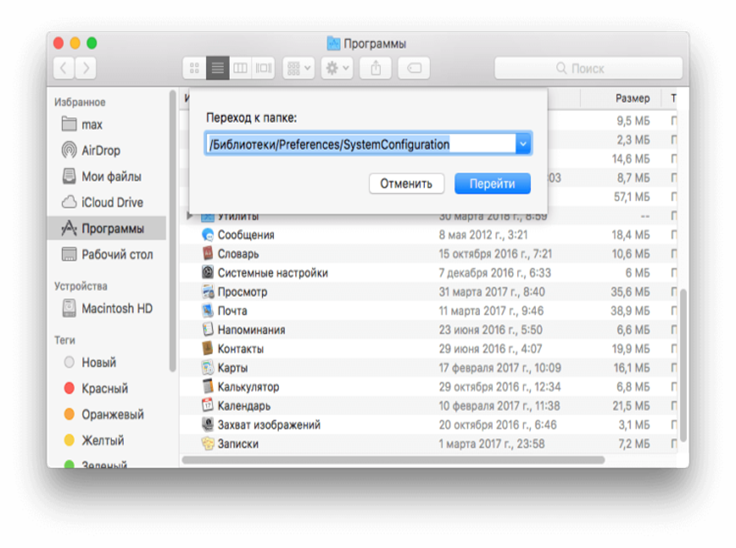
Then folder with the following files will open:
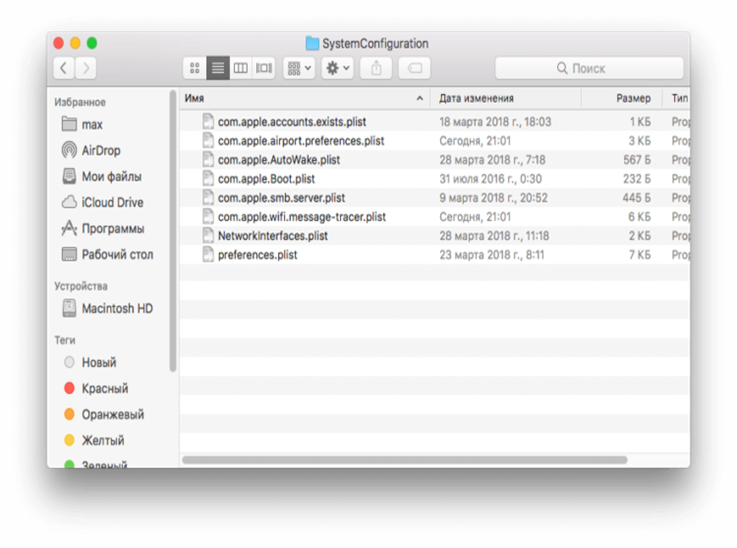
Move all files to a folder on the desktop. This way we have a backup in case that something goes wrong.
The SystemConfiguration folder must be empty after all operations.
Reboot your Mac.
In most cases, this method solves almost any network problem. However, if it does not help, move on to the next method.
We need to change the MTU size - the maximum size of one data packet. In some cases this may help.
Launch System Preferences.
Find the "Network" section.
Select our Wi-Fi connection and select the "Accommodation" section. Editing.
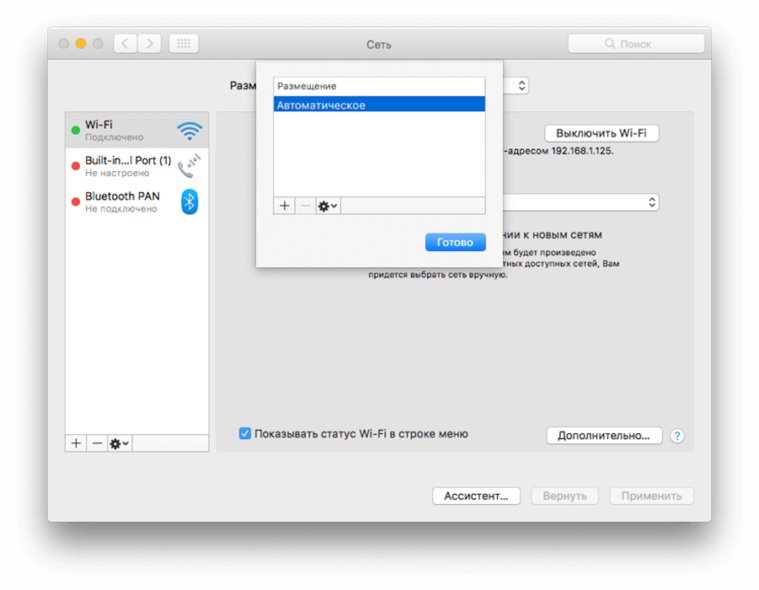
Click on the "+" and add a new location. The name is at your discretion.
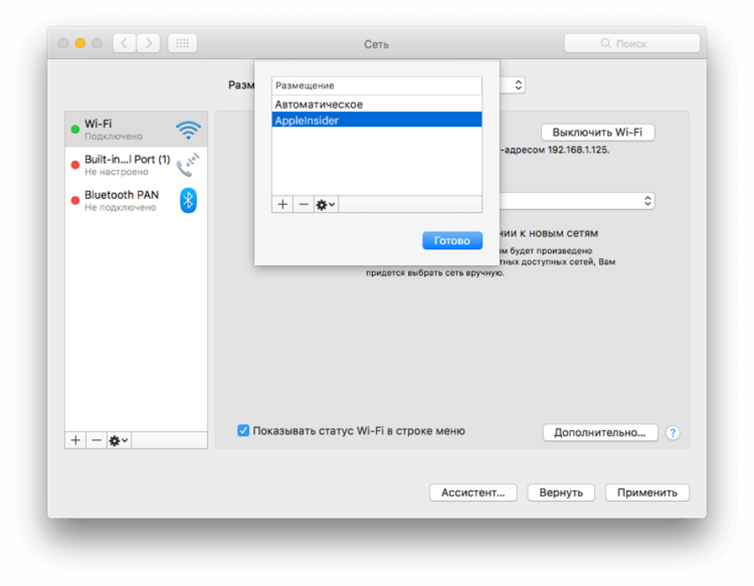
Click "Finish". Go to the "Additional" section. Select the "Hardware" tab.
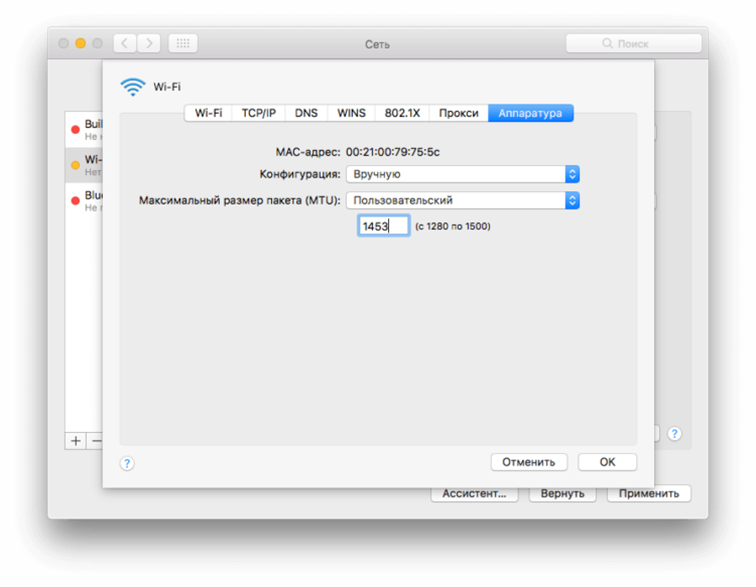
Set the following settings:
Configuration - Manual
Maximum Packet Size (MTU) - Custom
Enter 1453 in the field below
7. Apply the settings and reboot. Everything must work.
How to do it on the phone:
1. You need to go to the settings.
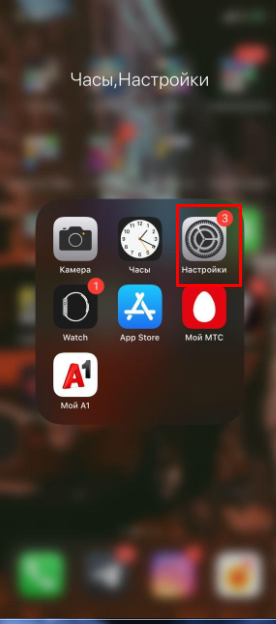
2. Select the "Basic" section.
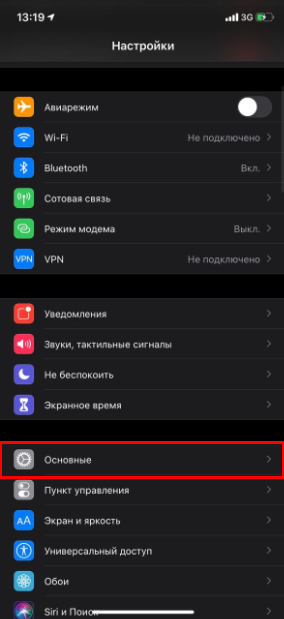
3. Next, click on the "Reset" section.
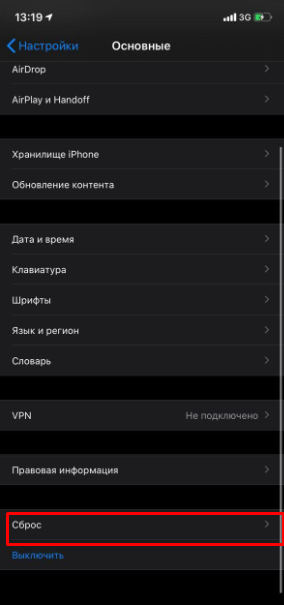
4. Select "Reset network settings".
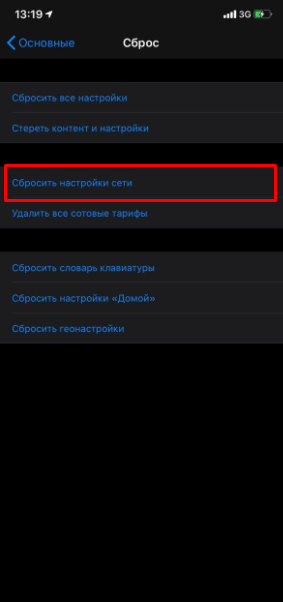
This resets Wi-Fi networks and passwords, cellular network settings, and VPN and APN settings that were previously used.
You will find detailed information on termination and examples of applications in our article on how to terminate a contract.
Subscribe to the mobile application: Viber, Telegram.
And also follow the latest news in our Telegram channel.
If you have any questions - write to us or call 777 82 82 (any mobile operator).
